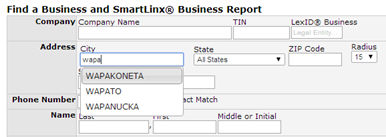
Please note that depending on your product subscription, you may or may not have this search form available.
Find a Business is designed to return the best possible matches to the information
you input, not to exactly match
the information input. Companies
may have many versions of their name, the data may be mis-keyed, companies
move locations, have multiple addresses, etc.
You must enter information in at least one field. In most cases, entering Company Name + City + State (or ZIP) will return the best matches.
NOTE: If you want very strict searching, reduce the value in the Radius filed to a blank or “null”. This will restrict the search to only the city or ZIP you input, and will NOT search adjacent cities or ZIP codes.
Enter the full company name.
Example: General Motors
Enter the tax identification number (which may be referred to as a FEIN – Federal Employer Identification Number) to limit your search to that specific organization.
Example: 111222333
The LexID Business is a unique identifier assigned to a non-human legal entity by LexisNexis. If you know the identifier, you can quickly return information by entering the number in this field.
Example: 0123-4567-8901
You can tailor your search to specific cities. Note: entering just a few characters, and pausing, will result in a list of possible City name matches based on the characters you’ve entered. If you are unsure of the spelling, this is a valuable tool. Entering a properly spelled city name increases the quality of your search results.
Example: Wapakoneta
City name list example:
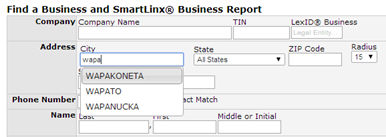
Use the drop-down to choose the state. States are listed in alphabetical order. Typing the first letter of the state will take you to the listing of states that begin with that letter.
You can enter a zip code to limit your search to a specific geographical area. We recommend you limit your entry to the 5-digit form most commonly used.
Example: 12345
Use the drop-down to specify how far from the address to search. The default value is 15. If you want a narrow, restricted search, set the Radius value to “blank” / none.
Enter the street address. You can enter the address with or without numbers. You can also include any other details such as Ave, St, Ct or Blvd in the address.
Example: 10 Brown
Enter the telephone number for the business for which you are searching. Enter with or without dashes ("-"), or with or without parenthesis "(123)". You may enter a full 10 digit phone number, or just a 7 digit phone number. Find a Business will return matches on the last 7 digits to account for Area Code reassignments and splits. If you do NOT wish for last-7 digit matches, check the “Exact Match” box, and enter a full 10 digit number.
Example: 123-456-7890
Example: (123) 456-7890
Example: 4567890
Enter the last name of the executive for whom you are searching.
Example: Gates
NOTE: Your
search will find names that match, sound like, or are spelled similarly
to the name.
Enter the first name of the executive for whom you are searching.
Example: William
NOTE: Nicknames and alternate spellings will automatically be considered.
Enter the middle name or initial of the executive for whom you are searching.
Example: C
You can either enter the SIC Code directly, or select the appropriate industry from the drop-down. Depending on what other search terms you've entered, you may be prompted to enter a City & State, or a Zip Code.
Example: 2891
Display All Available
Report Sections: Choose this option to expand all available sections
in the Business Report.
Display Selected Report Sections: Choose this option to specify which sections you would like expanded in the Business Report. Any sections not selected will be collapsed within the report. Please note that you can expand and collapse sections from within the report.
You can enter up to 32 characters in the provided input field to identify your research.
Example: Apollo Project
Your DPPA and GLBA Permissible Use selections appear at the bottom of the form. Click the links if you need to change your permissible use selections before running a new search.